Welcome to the Media Giant Design Knowledge Base! This article provides information about how to get the most out of the Knowledge Base.
What is the Knowledge Base?
The Knowledge Base (also sometimes referred to as the “KB”) is a collection of articles, guides, and tutorials. You can learn how to configure your account, find solutions to many common web hosting problems, and much more.
In short, if you want to configure your web site, fix a problem, or are just curious and want to learn more about web hosting at Media Giant Design, the Knowledge Base is a good place to start. To find the Knowledgebase, go to the support dropdown item in the menu and click knowledgebase.
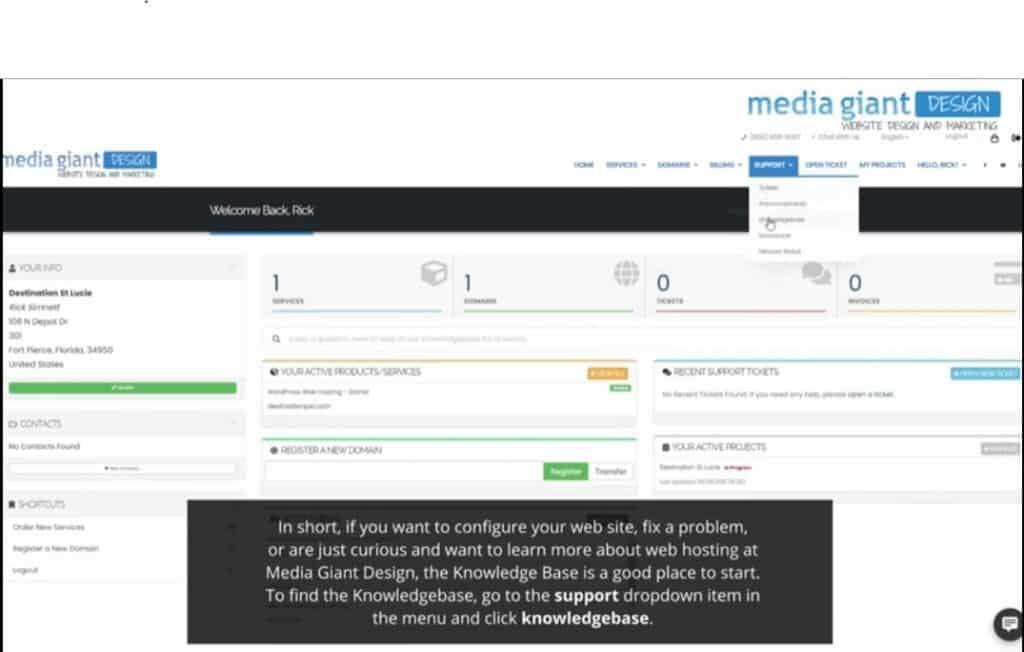
Navigating the Knowledge Base
You might want to do a quick search and go straight to the information you’re looking for. On the other hand, sometimes you might want to browse and see all the articles for a particular topic. Either way, we’ve got you covered.
SEARCHING
If you’re in a hurry and just want to find the most relevant articles to your question or issue, the search box is always there. On the Knowledge Base front page at our Knowledge base, it’s probably one of the first things you’ll notice. On other pages, the search bar is always there near the top of the page, waiting for your inquiries.
For example, to view a list of all articles relating to SSH, just type ssh in the search box and then click Search.
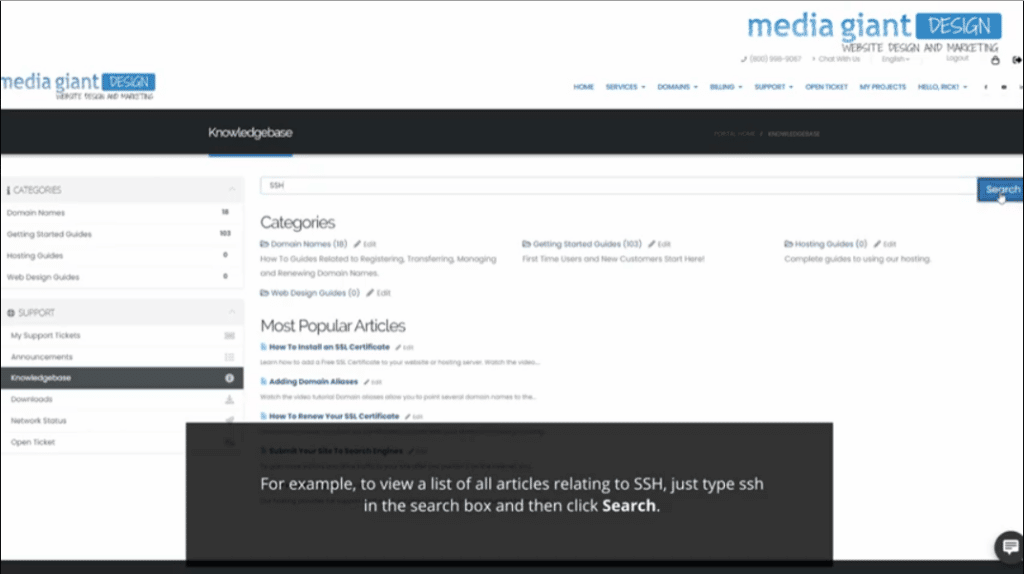
BROWSING
Knowledge Base articles are organized into hierarchical categories, such as Customer Accounts, Hosting, and more. Instead of searching, you can browse through these article categories to view related articles about a particular subject.
Feel free to explore the different categories and see what’s there!
If you can’t find what you’re looking for The Knowledge Base cannot cover every possible configuration or scenario. If you can’t find the answer to what you’re looking for, you can always open a ticket with the Media Giant Design support team at our Help Center.




