The Domain Name System (DNS) is a hierarchical naming system that translates understandable domain names into the numerical identifiers (IP addresses) associated with web hosts. Such translation is called resolving. When you add a domain name (using Websites & Domains > Add Domain), you should choose the role of your hosting provider in resolving your resources: It can directly process all translation requests, be a backup server, or pass the translation requests to a remote server. This role can be changed for existing domain names (Websites & Domains > domain name > DNS Settings). We discuss details about each of the roles and provide instructions how to assign them next in this section.
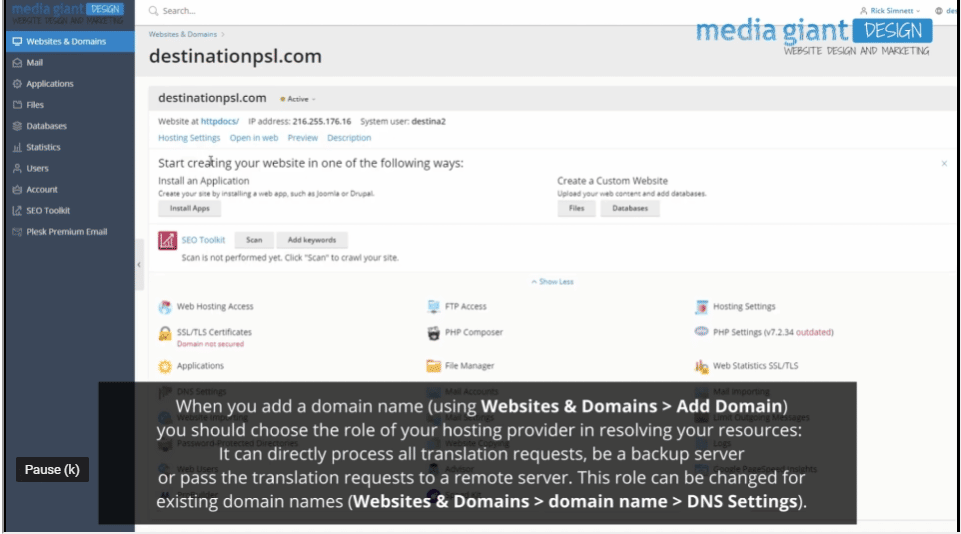
Note: If your Hosting does not use its own DNS service and does not allow configuring DNS settings on a remote DNS server, you can only view the information about your registered domain name. The link DNS Settings in Websites & Domains will be replaced with Whois Information.
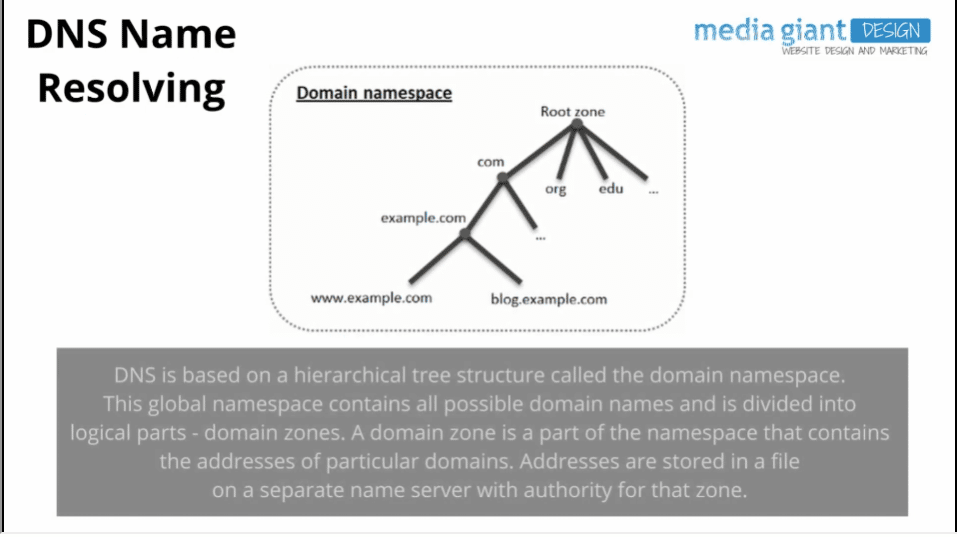
DNS Name Resolving
DNS is based on a hierarchical tree structure called the domain namespace. This global namespace contains all possible domain names and is divided into logical parts – domain zones (see the picture below). A domain zone is a part of the namespace that contains the addresses of particular domains. Addresses are stored in a file on a separate name server with authority for that zone. For example, when a browser tries to access www.example.com, it gets the site’s IP address from a server with authority for the example.com zone. For more information about how DNS works, refer to the respective documentation. You can find it in numerous sources on the Internet, for example, Amazon AWS.
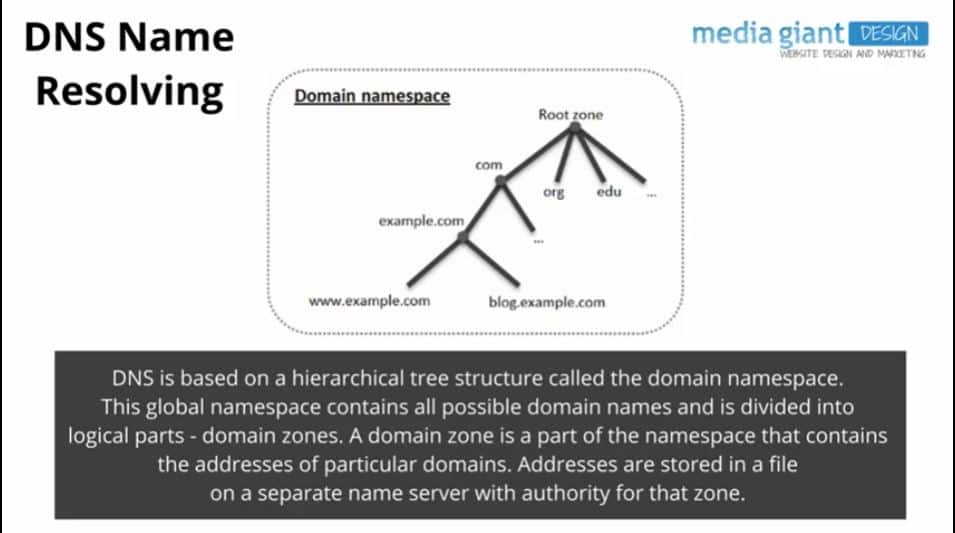
When you purchase a domain, a registrar gives you access to the settings for the DNS zone responsible for your domain and its subdomains. You can either allow the registrar to manage the zone, or delegate the zone to your Hosting. The latter option gives you the ability to manage a zone directly from your customer account. For information about how to delegate your zone to your Hosting, refer to the section Your Hosting as a Master DNS Server.
Note: Many registrars ask you to provide the addresses of at least two separate name servers when you are purchasing a domain name. By default Plesk only provides a single name server. If you require a second name server, please contact your provider.
If you are an advanced user and already have a DNS server that you want to give authority for your zone, you can set up your Hosting to be a slave (also called secondary) DNS server. In this case, your Hosting just stores a copy of your zone and you do not have the option to manage it from the Customer Panel. The Hosting’s DNS server will be used only if your primary name server becomes inaccessible or inoperable. For information about how to make your Hosting act as a secondary DNS server, refer to the section Your Hosting as a Slave DNS Server.
If you decide not to use your Hosting as a DNS server, all zone management should be performed on a domain registrar’s site. Some registrars provide support for remote DNS zone management. If your Hosting provider uses this feature, you will still be able to modify the DNS zone from the Customer Panel regardless of where your authoritative name server is located. For information about how to switch off the Hosting’s DNS server and manage your zone remotely, refer to the section Registrar’s DNS Settings in your Hosting.





 .
.

