Cloning a WordPress Site
Cloning a WordPress site is creation of its full copy with all web site files, database, and settings.
You may want to clone your WordPress site in one of the following situations:
- You maintain a non-public (staging) version of a WordPress site on a separate domain or subdomain, and you want to publish it to a production domain to make it publicly available.
- You have a publicly available (production) WordPress site and you want to create a non-public (staging) copy of it, to which you can make changes without affecting the production site.
- You want to create a “master” copy of a WordPress site with pre-configured settings, plugins, and theme, and then clone it to start a new development project for a client.
- You want to create multiple copies of a WordPress site and make different changes to each one (for example, to show them to a client so that he or she can choose the one he or she likes best).
Clone a WordPress site:
Go to Websites & Domains and click WordPress in the menu on the right.
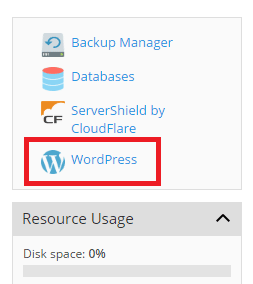
Click the Clone button next to the name of the WordPress installation you want to clone.
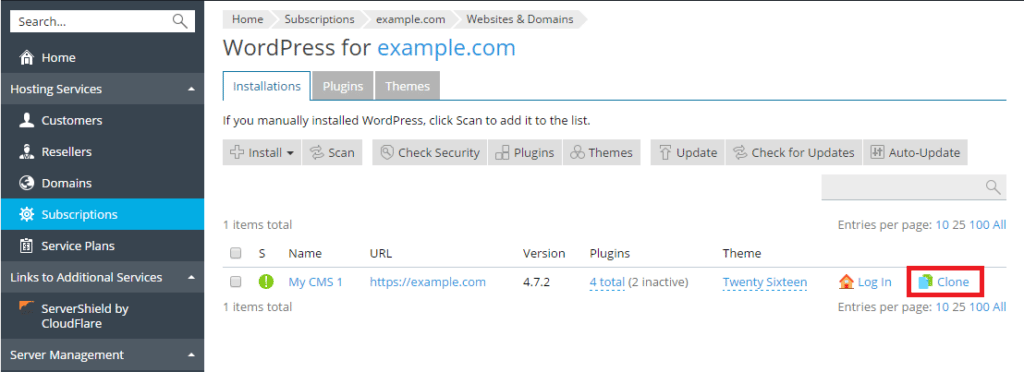
Click new subdomain to select the destination where your WordPress site will be cloned.
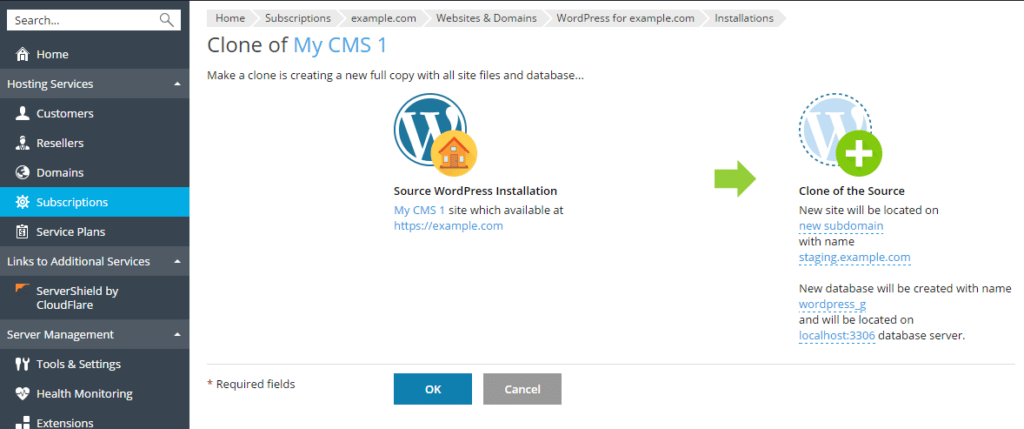
Select one of the available options:
- Create a new subdomain. Type in the desired subdomain name. Then, select the desired parent domain.
- Use an existing domain or subdomain on the same or another subscription. Select the desired domain or subdomain from the list.
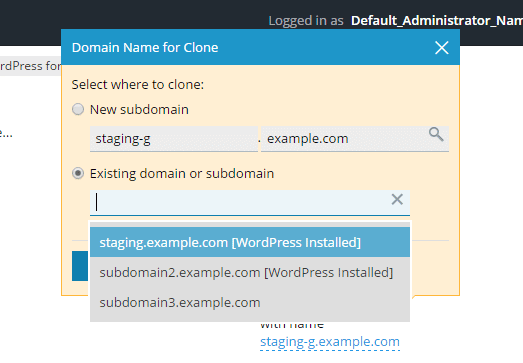
Note: Make sure that the domain or subdomain selected as the destination is not being used by an existing website. During cloning, website data existing on the destination may be overwritten and irrevocably lost.
- During cloning, a database will be created for the WordPress installation being created. Click the automatically generated database name (for example, wordpress_9) to change it. If multiple MySQL servers are registered in Plesk, you can select which one will host the database.
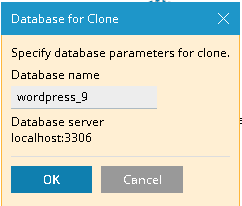
When you are satisfied with the selected destination and the database name, click OK.
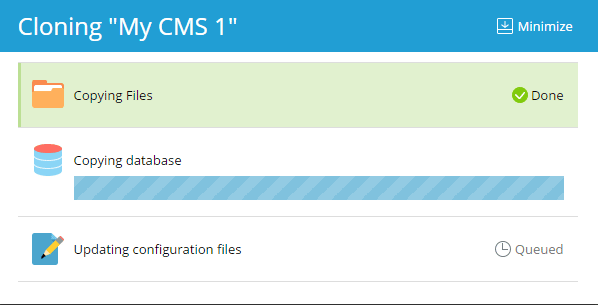
When the cloning is finished, the new clone will be displayed in the list of WordPress installations.





 .
.

