Protecting the Website With a Password
You can set a password to protect access to your WordPress website. Anyone visiting a password-protected website must enter the valid username and password to view the website content.
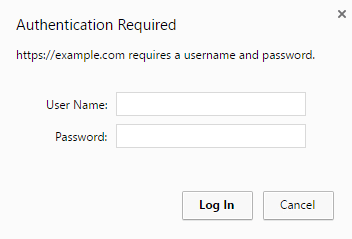
Password protection is useful in the following cases:
- The website is under development and you do not want anyone else to see it.
- You want to show a demo version of the website only to certain visitors.
To protect a WordPress website with a password:
- Go to Websites & Domains > WordPress and click the name of the WordPress instance you want to password protect.
- In the Access Info section, click the change link next to Password-protected access.
- Fill in the required fields and select the Restrict public access to this website checkbox, and click OK.
To switch off password protection, clear the Restrict public access to this website checkbox and click OK.





 .
.

